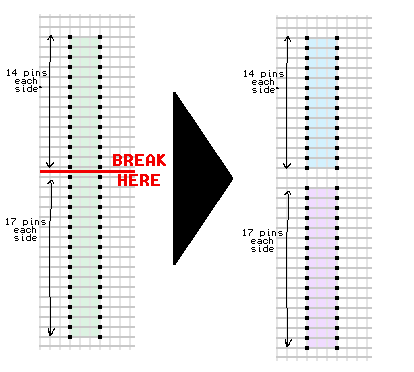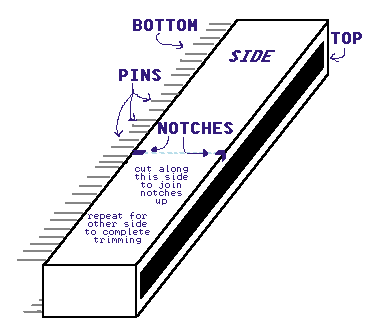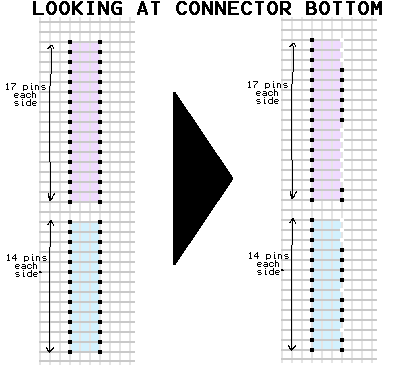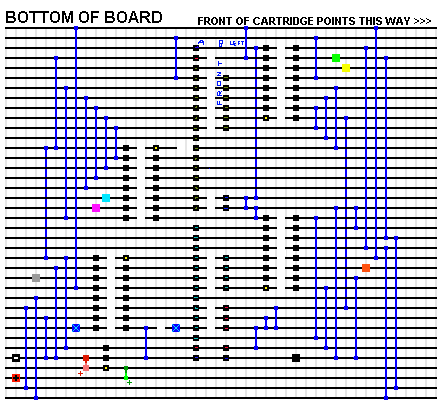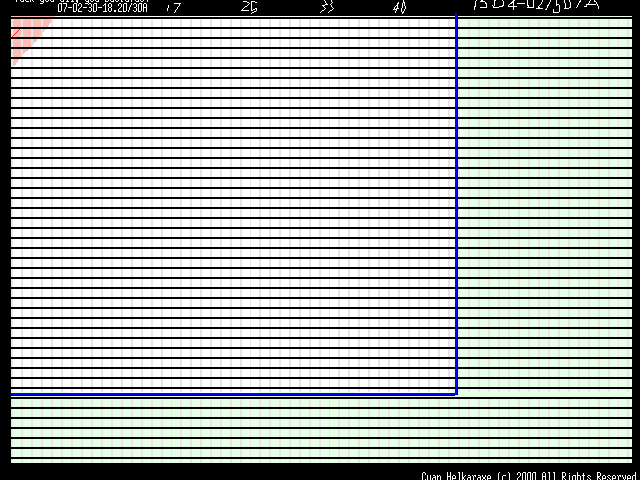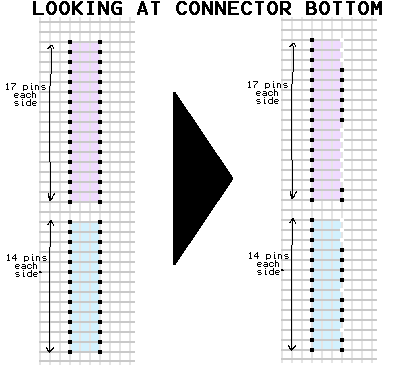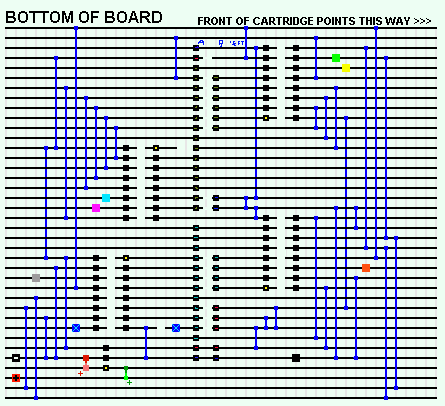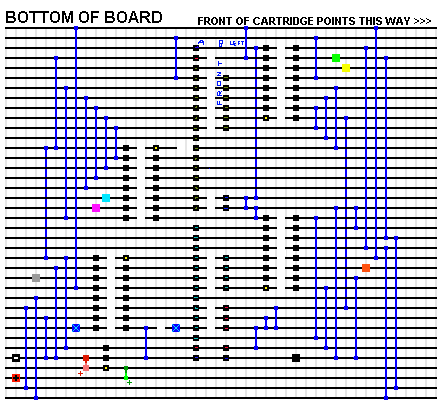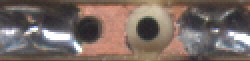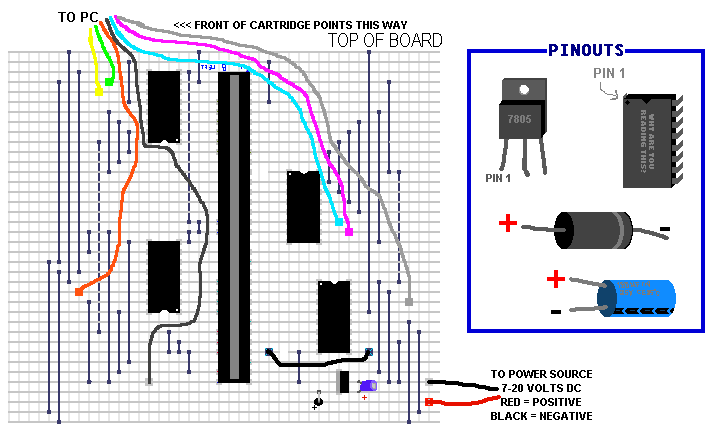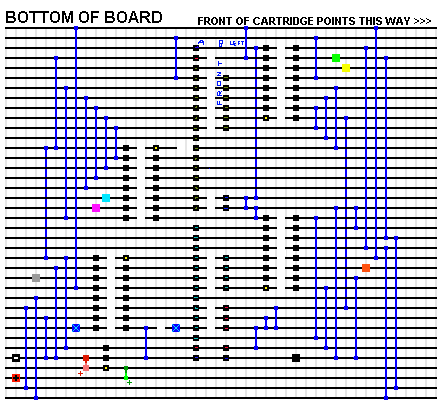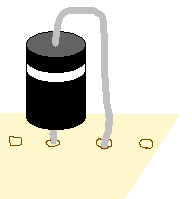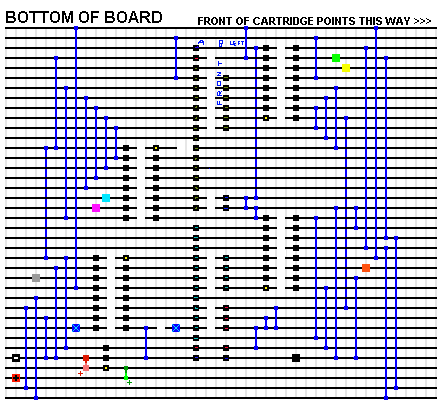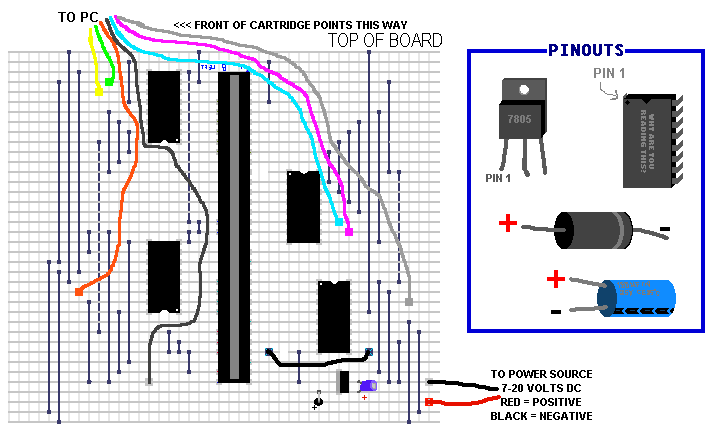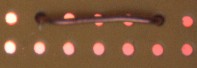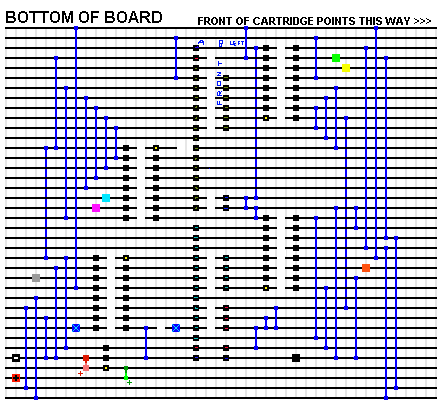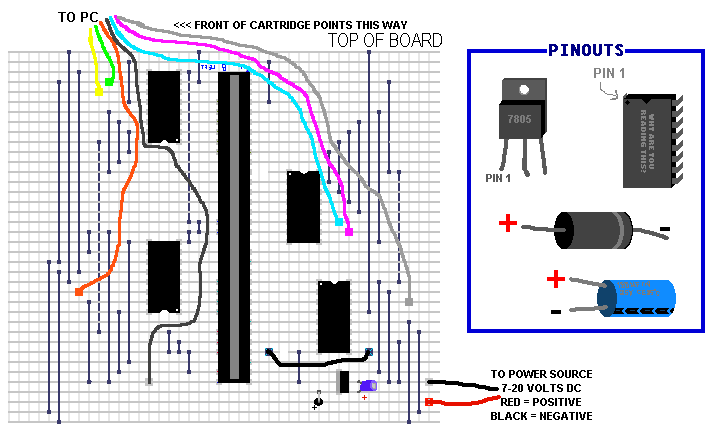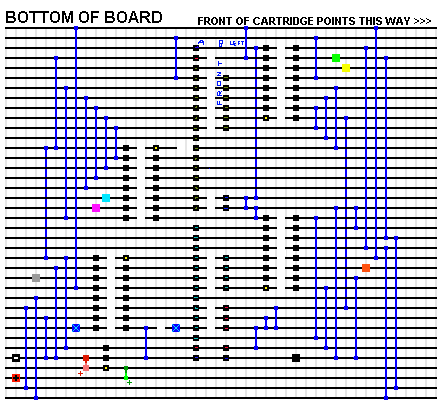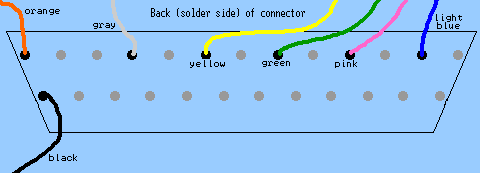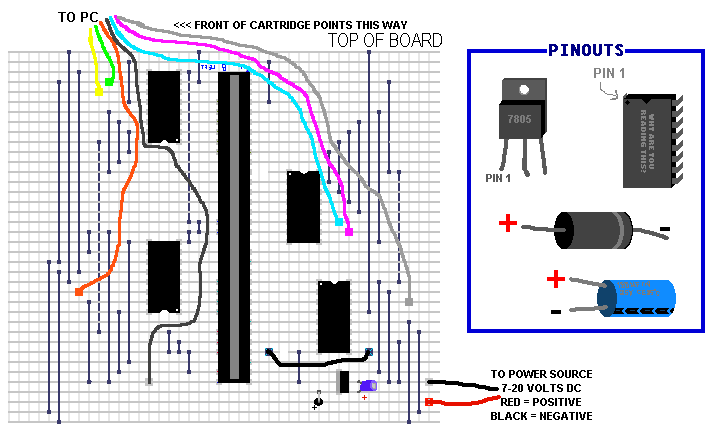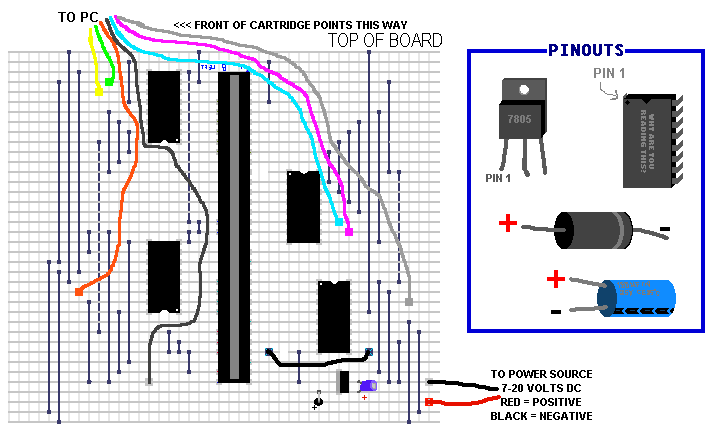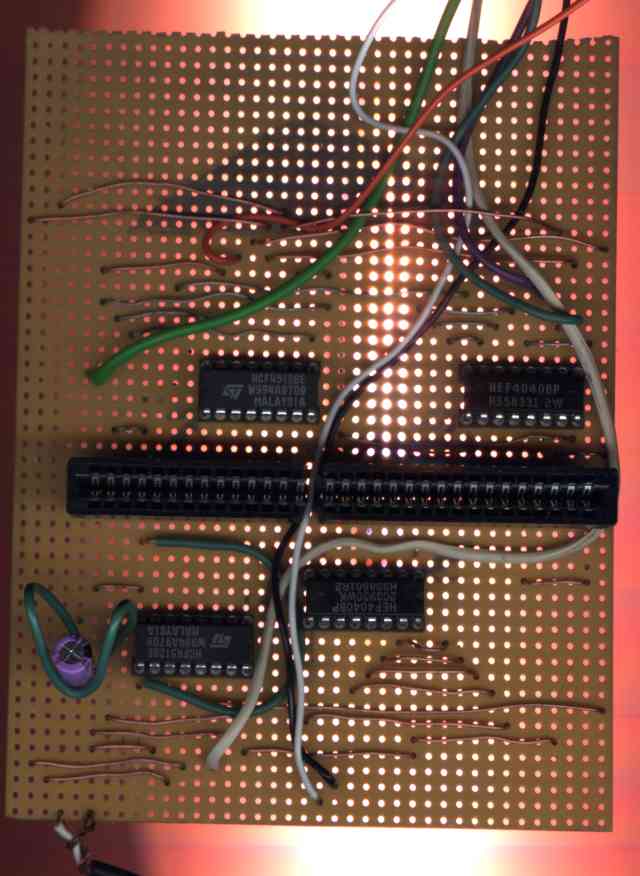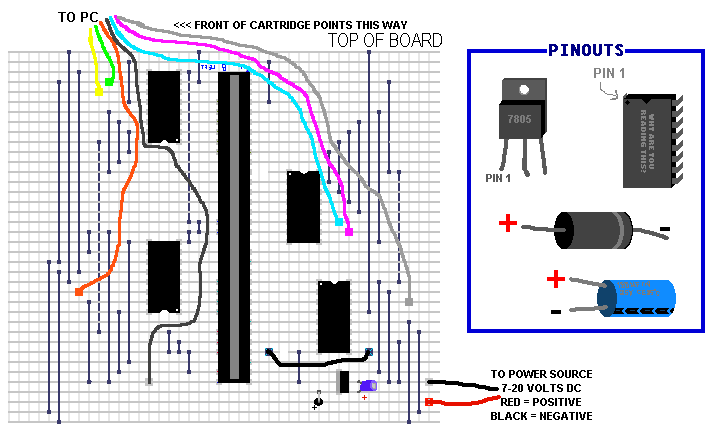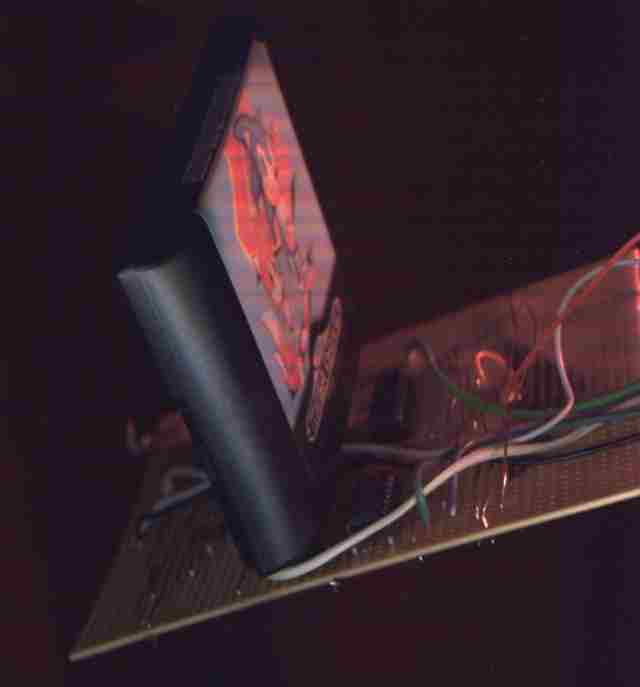| Result | Cause | Solution |
| Copied ROM contains nothing but loads of FFs or 00s (when looking
at the result in a hex editor) | The board isn't functioning at all,
or the interface to ROM or PC is faulty | Check your wiring carefully (and to
see if you put the right ICs in the right places, and if they are the right way around), look for
short circuits, test to see if the ROM is inserted properly, and check your
battery to see if it is fresh.
Another thing to check is that your PC's
parallel port is at address 888 (378H) -- the BIOS will allow you to change
this if it isn't. |
| Copied ROM consists of data, but the data doesn't look right, or doesn't resemble anything,
and it's different each time the ROM is copied | The primary problem
is either a loose connection, a dodgy power supply, or a noise problem |
Replace the battery with a fresh one, and use a power supply if needed. Also try
fitting extra capacitors across the power supply, and keeping the leads to the
battery short. Ensure that all your connections are sound, and all plugs are
inserted properly. Shorten the cables to the parallel port, and use a printer
extension lead instead. Use a lower speed setting to copy. Make sure you put
the right ICs in the right places, and they are the right way round.
|
| Copied ROM consists of data, although it doesn't look 100% right, and
the ROM won't run, although each time it is copied, it comes up with the same
file | There is a wiring error somewhere, or there is a short circuit.
| Check your wiring, and look for solder bridges or any other kind of short circuit. Also,
examine the connector for damage, or bits of metal dropped inside, and check
to see if the ROM is inserted correctly. |
| Copied ROM looks fairly OK -- it resembles a standard .BIN ROM file,
although it won't run under the emulator. | The problem could be slight
damage to the ROM, an emulator problem, a file format problem, or a checksum
problem. | Do all the things for an intermittent fault -- it may be
slightly damaged, so try copying slower, and checking your wiring. More importantly,
make sure you used the .BIN file extension to save the ROM -- if you call it
.SMD then it won't read properly. Also, try doing a FIX CHECKSUM on the emulator,
and trying different emulators, as well as playing around with the options.
It may be that the ROM simply won't work under the emulators.
|